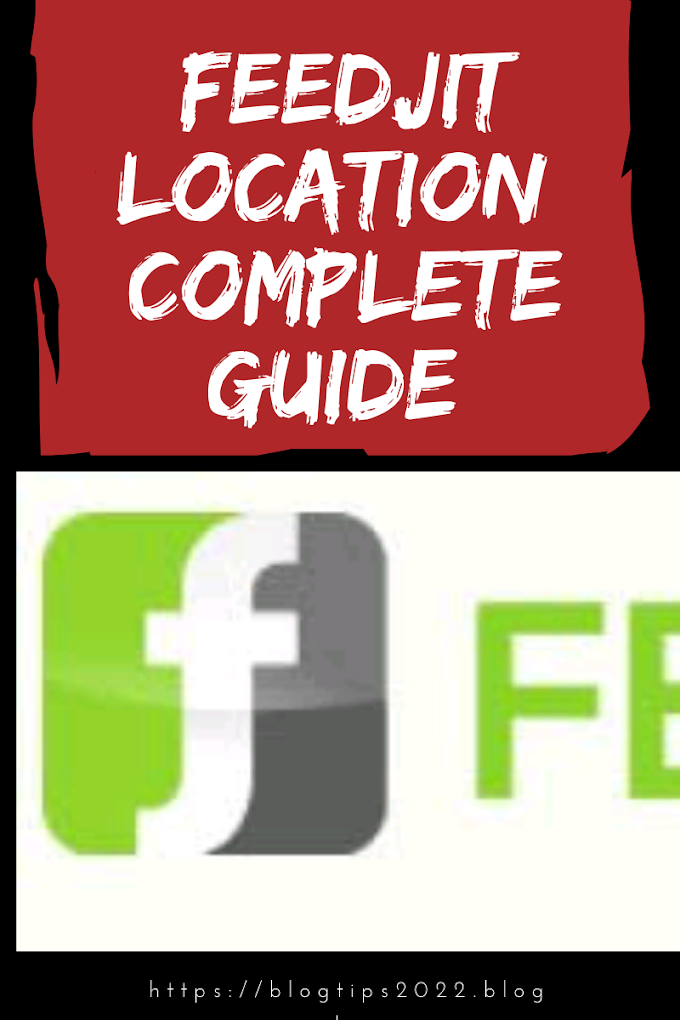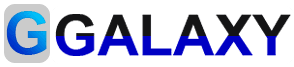How To Add Google Analytics Code In WordPress Without Plugin
Do you want to add Google Analytics Code in your WordPress Website? If yes, then read this blog and follow these steps. Before Starting this conversation, you must know about Google Analytics.
 |
| How To Add Google Analytics Code In WordPress Without Plugin |
Google Analytics tool was launched in 14th November 2005.
Google Analytics provides web analytics services that means you can track your website traffics. In simple words, Google Analytics is the best way to know your audience through your traffic stats. This Tools is totally free provided by Google.
Is Google Analytics Code necessary for Website or blog?
I Say, yes it’s necessary to add Google Analytics code in your website, because you create a website for your business purposes not for entertainment.
Okay, let’s see how to install Google Analytics Code in WordPress Website?
Signup Google Analytics –
To signup Google Analytics go to https://analytics.google.com/
If you have an already existing Gmail Account then no need to signup, just sign in. After Sign in you need to set up your account like Account Name, Website Name, Website URL, Industry Category, Country and time zone as you can see on below image.
learn setup google analytics code
After filling up all the information, click on Get Tracking ID.
google analytics tracking code
Now, you need to copy Tracking Code.
2. Add Google Analytics Code in WordPress Site without using any plugin –
Login to WordPress Website then Go to Appearance>>Editor
Now Find header.php and click on it. Paste your tracking code from your Google Analytics profile after the <body> tag.
add tracking code in header
then click on Update File to Save Changes.
OR
You can also put your GA tracking code before closing head section </head> in header.php as you can see on below image
paste analytics before head closing section
then click on Update File to Save Changes.
In this way, you can put Google analytics code without using any plugin.
3. Add Google Analytics Code through MonsterInsights Plugin –
Firstly, you need to install the MonsterInsights Plugin through Plugins Menu and activate it.
After installing MonsterInsights Plugin you will see “Insights” labeled in WordPress Menu.
Go to Insights>>Settings
Then, you need to click on ‘Authenticate with your Google account’ button to connect Google Analytics with your WordPress site.
After fulfill this process your Google Analytics code will be connected.
After some hours, Now you can see you site stats like Top Traffic Resources, Top Posts and Pages, Top Countries. To see simply go to Insights » Reports page to checkout a quick overview of your analytics data.
Conclusion: In this Article I have told you that How to add Google Analytics Code in WordPress Website without using plugin and with MonsterInsights Plugin. Yet, you have any query related to this post, please tell me through commenting in comment Box.