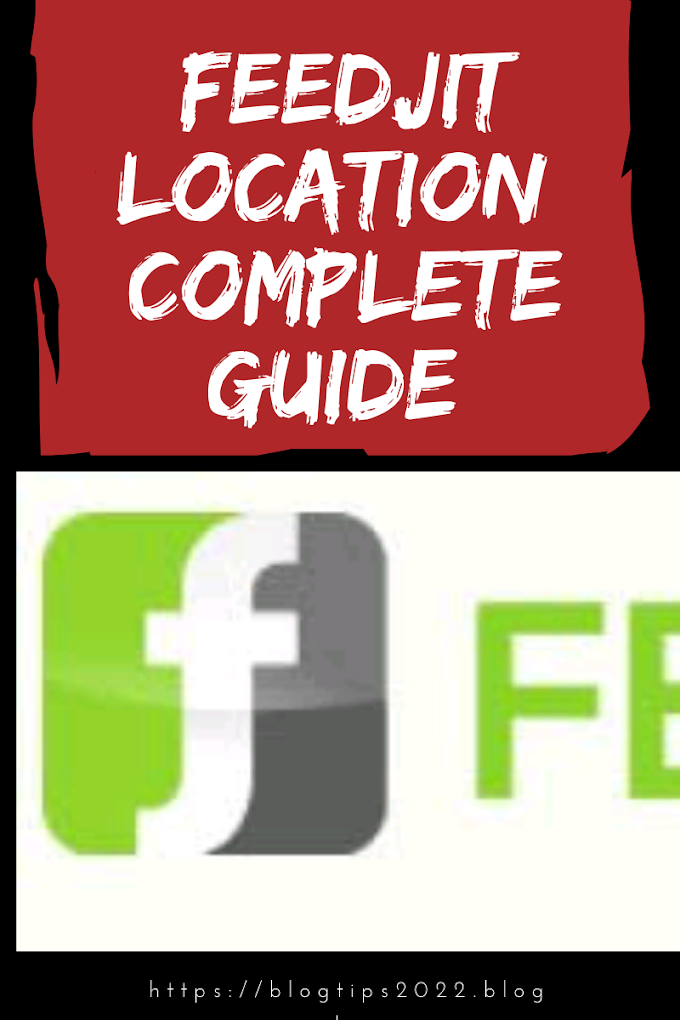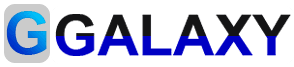Add xml sitemap for website through wordpress website
Today, I will talk about Sitemaps. What is the sitemap and why we use sitemap in a website? If you work in Digital Marketing Company. I’m sure you heard about sitemap.
 |
| add xml sitemap for website through wordpress website |
What is a Sitemap & Is Sitemap Important for each website?
A Sitemap is an XML (Extensible Markup Language) file that lists the URLs for a website. It allows webmasters to crawl your Website’s URLs. It is very necessary for SEO because they make it easier for Search engines to crawl your site’s pages.
How to create a sitemap.xml file online for your website?
I also use this tool to create a sitemap.xml file manually. Just follow these steps –
Create xml sitemap manually
(i) Go to this URL https://www.xml-sitemaps.com/
(ii) Enter the full address of your website
(iii) Select your Frequency (this value indicates how frequently the content at a particular URL is likely to change)
(iv) Next step to choose Last Modification (Choose here User server’s response option)
(v) Choose Priority (I suggest Choose ‘None‘ Option)
(vi) Then Click on Start Button (Make sure that it will be indexed in sitemap only 500 Pages only.)
XML Sitemap Creation
After clicking, this website will be generated automatically sitemap file for your website. your next step to Download un-compressed XML Sitemap.
Once, you have downloaded sitemap.xml file. Go to your cPanel and upload it into your document root, this will be your public_html folder.
If your website’s pages more than 500 then go to https://www.xml-sitemaps.com/standalone-google-sitemap-generator.html
How to add sitemap in WordPress?
There are many ways to create XML Sitemap file in WordPress. But here, I will guide you to add sitemap through my favorite Yoast SEO Plugin.
To add a sitemap in WordPress, firstly Login your wp-admin Website. Go to plugins option and click on add new then find Yoast and install then activate. After activated Go to SEO >> XML Sitemap and check the box to enable XML Sitemap and click on Save Settings.
Now your website is ready to show Sitemap.xml file. you can see your sitemap (See example: http://www.yourdomain.com/sitemap_index.xml or it may show http://www.yourdomain.com/sitemap.xml )
Conclusion: Here, I have written how to add XML sitemap file manually & through WordPress. Actually, there are several tools & Plugins to create an XML sitemap file. Above I have recommended www.xml-sitemap.com and Yoast plugin because I also use it for my clients and these both tools are easy to use within less time.