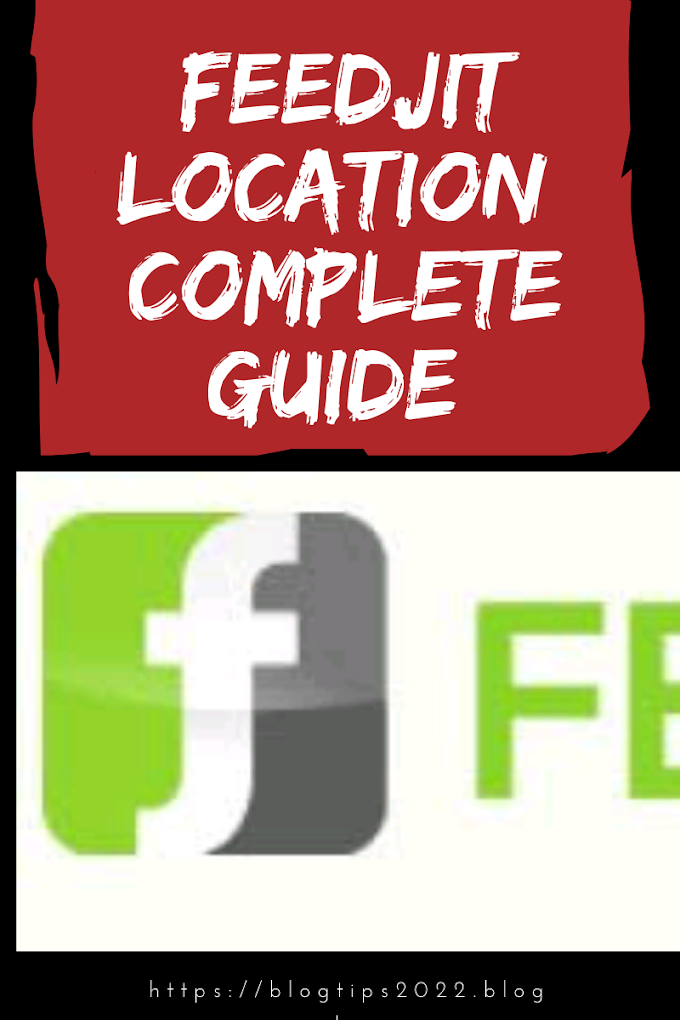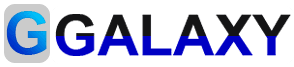how to add custom domain to blogger godaddy 2021
 |
| how to add custom domain to blogger godaddy 2021 |
To every blogger, it is important that they have a very unique blog name and the address of their blog shines out among the rest. While there are many platforms that allow bloggers to have their own custom domain for a price, even the free ones have a feature that can be used to create an own domain name. A blogger does not have to be stuck with ‘blogname.blogger.com’ he can have ‘blogname.com’.
blogger-custom-domain
Having an own domain name has many advantages, it can create a personalised effect and also make an impact when presented. It is also easy to remember domain names when read somewhere and people tend to get back to them whenever they want to read them. While it has many advantages, here are the various steps that have to be followed to make an individual domain name on blogger:
– Open the blogger account and go to ‘Settings > Basic.’
– The user will see options and ‘Publishing’ is one of them which will open as a drop down.
– From the drop down, he needs to choose ‘Add a custom domain.’
Read more:
how to get readers to visit your blog ship
pro blogging tips complete guide
get 94% off on buying namescheap domain
Download free premium blog Templates
– In the dedicated panel, the user needs to enter the desired domain name and then choose the ‘Settings instructions’ link that is present below.
– It will then lead the user to a page with options to bullet, he needs to choose ‘On a top-level domain.’
– The user has to then log into their GoDaddy account and launch the domains dashboard.
– After finding the newly created domain, he needs to click on it and open its settings.
– The user will then find a ‘DNS Zone File’ tab on top, he needs to click on it.
– Then he has to switch back to the Blogger window and review the instructions.
– He will find information under red text, he needs to copy it and enter it in the GoDaddy account.
– The procedure to do that is- Under the GoDaddy Dashboard there is a ‘CNAME’ menu. Under which the user needs to click on the ‘Quick Add’ button. The user needs to enter ‘www’ in the first text box, and ‘ghs.google.com’ in the second. He needs to click on ‘Quick Add’ again to enter another line if necessary.
– The user needs to choose ‘Quick Add’ under the A (Host) menu. He has to check that the host is ‘@’ and the point to value are provided Google IPs. After adding all four of them the user can delete the previous host.
– Then at the top of the page, he has to click ‘Save Zone File.’
– This finishes the process in GoDaddy, the user can then go back to Blogger and save the settings. If he faces an error, he does not need to worry because the process is time consuming.
It is true that the number of steps that are mentioned above look very lengthy and detailed. But in reality, it is a very simple process that does not take time and is easy to finish off in no time. After this is completed, the blogger can use it to make the most out of his blog.
I hope you liked our travel tips article about
how to add custom domain to blogger godaddy 2021
Follow us on our social networks so you will never miss any informative article like this one